# Publication Settings
After installing the theme you will most likely want to configure the following basic settings in your publication:
# Title & Description
In the General Settings of the Ghost Admin you can change the name of your publication and enter a description, as you can see in the following screenshot:
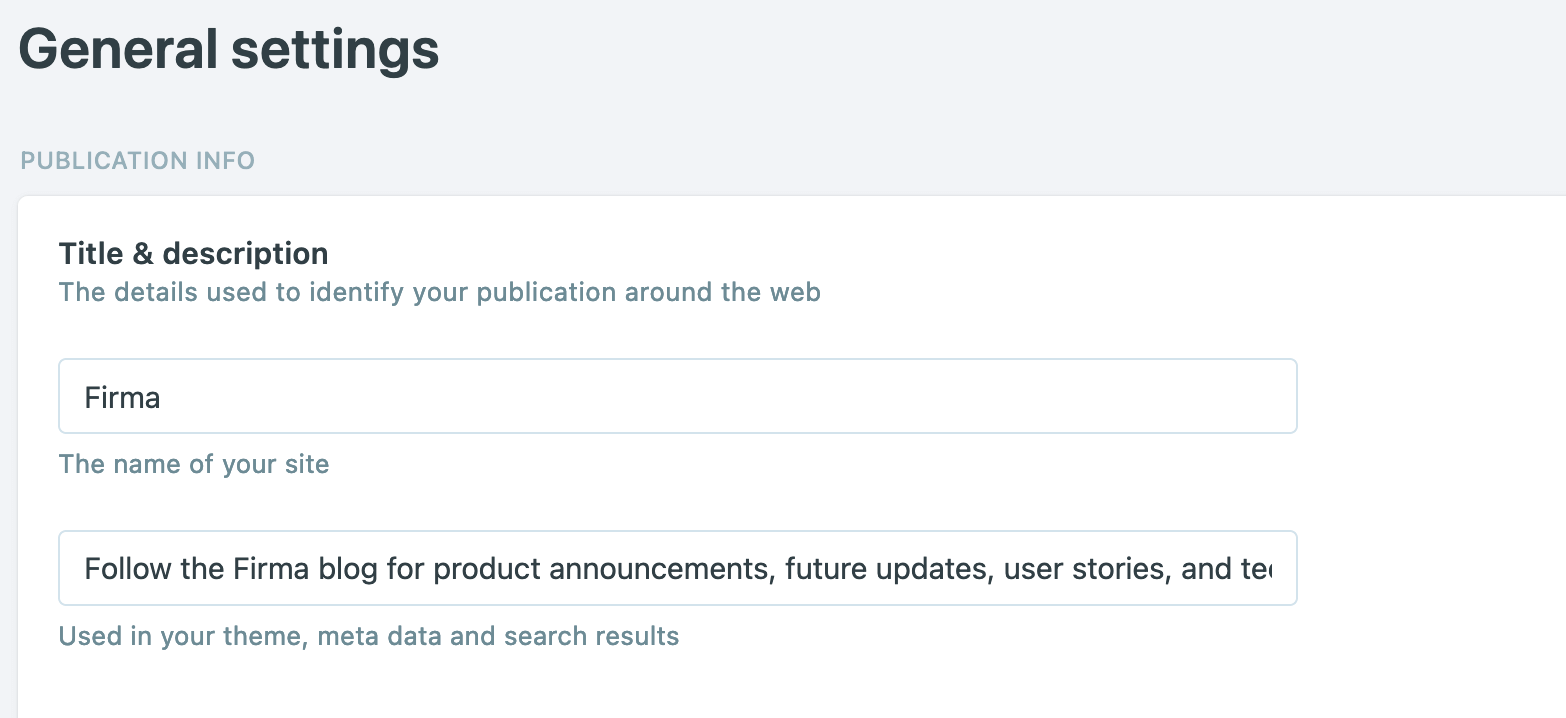
The theme uses this information in a variety of places, for example in the first section of the home page, so if you want to display other content in that section, these are the settings you will need to change.
# Social Accounts
Ghost allows you to add social accounts links for Facebook and Twitter. By default it includes links from their own social accounts.
To change these links just delete them and enter yours in the Social Accounts section at the bottom of the General Settings page:
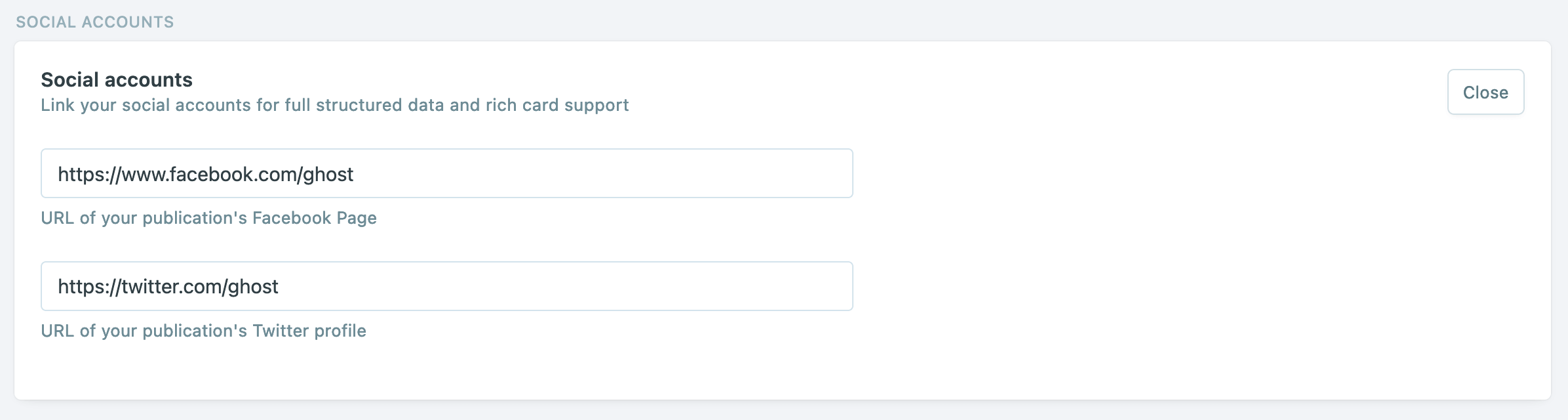
If you don't want to show Facebook and Twitter links just delete the default links and save the changes.
# Branding
In the Branding Settings of the Ghost Admin you can change the Publication icon and the Publication logo as well.
Accent Color
This is the primary color that the theme uses to highlight certain elements such as buttons, indicators, hover states and others. To change the color you can enter a hexadecimal value or you can click on the small square that appears in the options to select it visually.
For example, Firma uses #471aff as the primary color in the live demo.
Firma also offers the option to set the accent color for the dark mode in case it doesn't quite blend well. You can set the accent color for dark mode in the theme design settings as shown below:
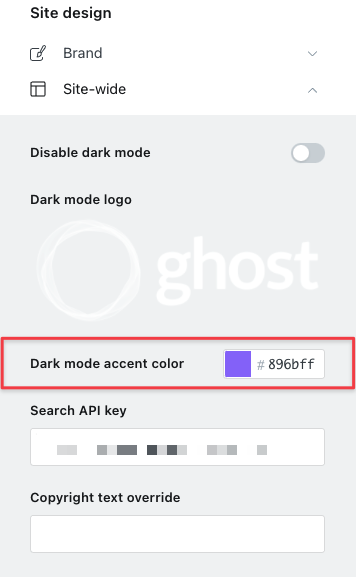
WARNING
The accent color for dark mode is only available if you're using Ghost 4.20.0 or later and Firma 2.0.0 or later.
Publication Icon
The icon or favicon is a small image that can be seen in the browser tab, next to the title. You can change the icon in this section.
Publication Logo
Ghost by default includes a white logo, I recommend you to remove it and upload your own logo. You can do this in the Publication logo field located in this section.
If your logo does not look good in dark mode, you can upload an additional logo to be displayed when dark mode is activated. You can upload your second logo in the theme design settings as shown below:
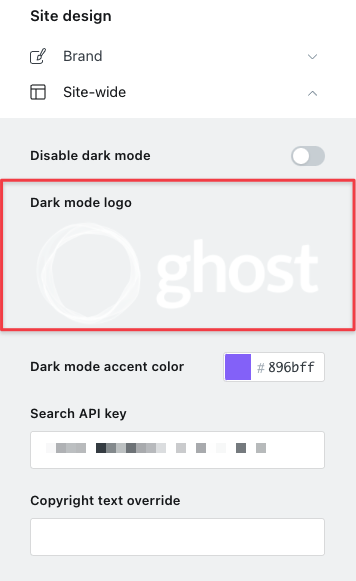
TIP
If you don't upload a logo the theme will use the title of your publication as logo, which will be displayed correctly in both light mode and dark mode.
WARNING
The second logo option is only available if you're using Ghost 4.20.0 or later and Firma 2.0.0 or later.
Publication Cover
You can also change the cover which is shown in the first section of the home page. To change it just delete the default image in the Publication Cover field and upload the image you want.
Here's a screenshot of these settings:
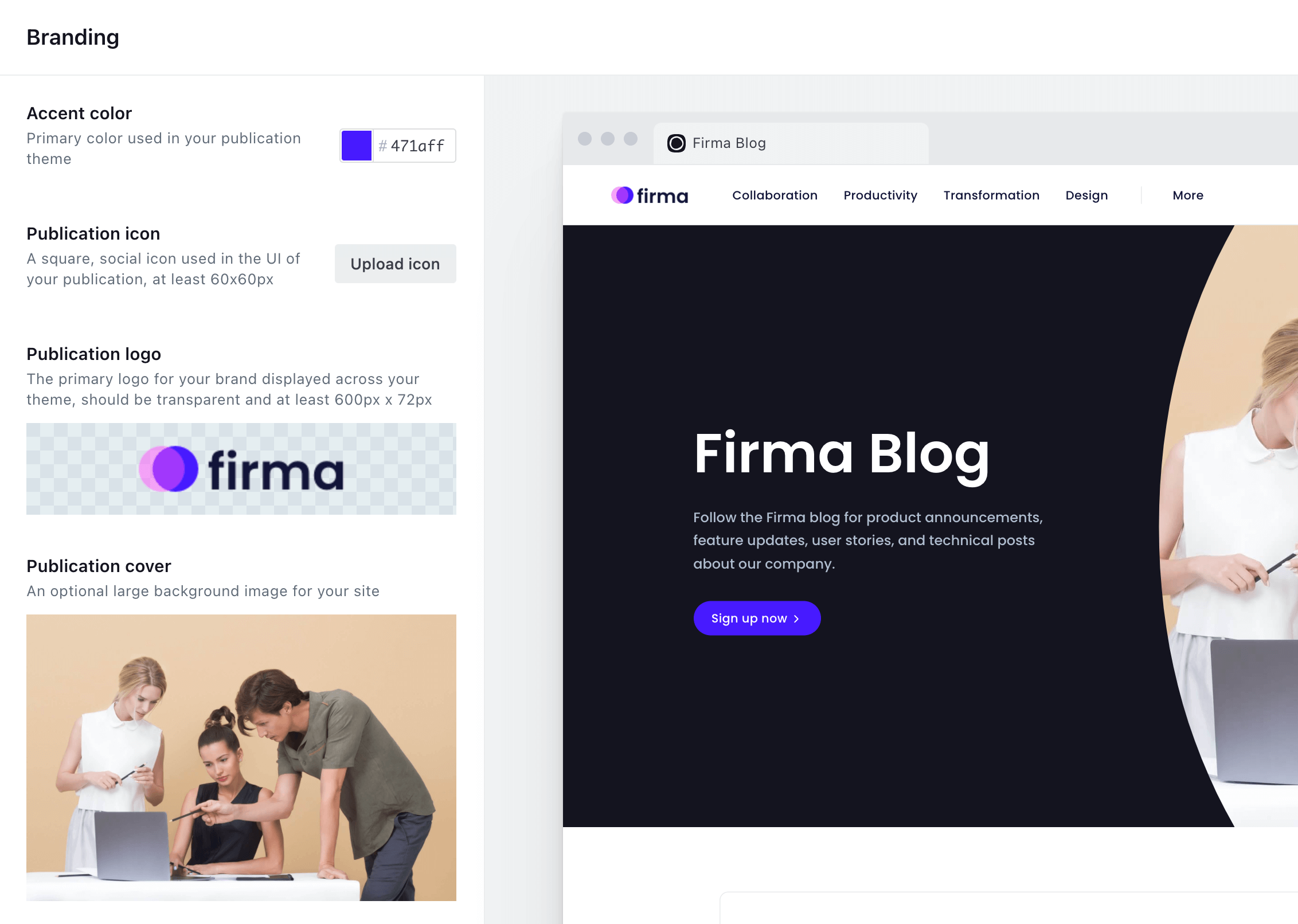
# Posts Per Page
By default Firma shows up to 9 entries on each page listing, if you wish to change that number please follow these steps:
Unzip the theme folder.
Open the file
package.jsonwith a text editor.Locate the following line of code and change the number to the one you prefer:
"posts_per_page": 9,
Save the changes.
Zip the theme folder and upload it again in the Ghost Admin.