# Light & Dark Mode
As of version 2.0.0 of the theme, a new option has been added to choose between three appearance modes: Light, Dark and Automatic (default). The user can set the preferred mode from the main menu.
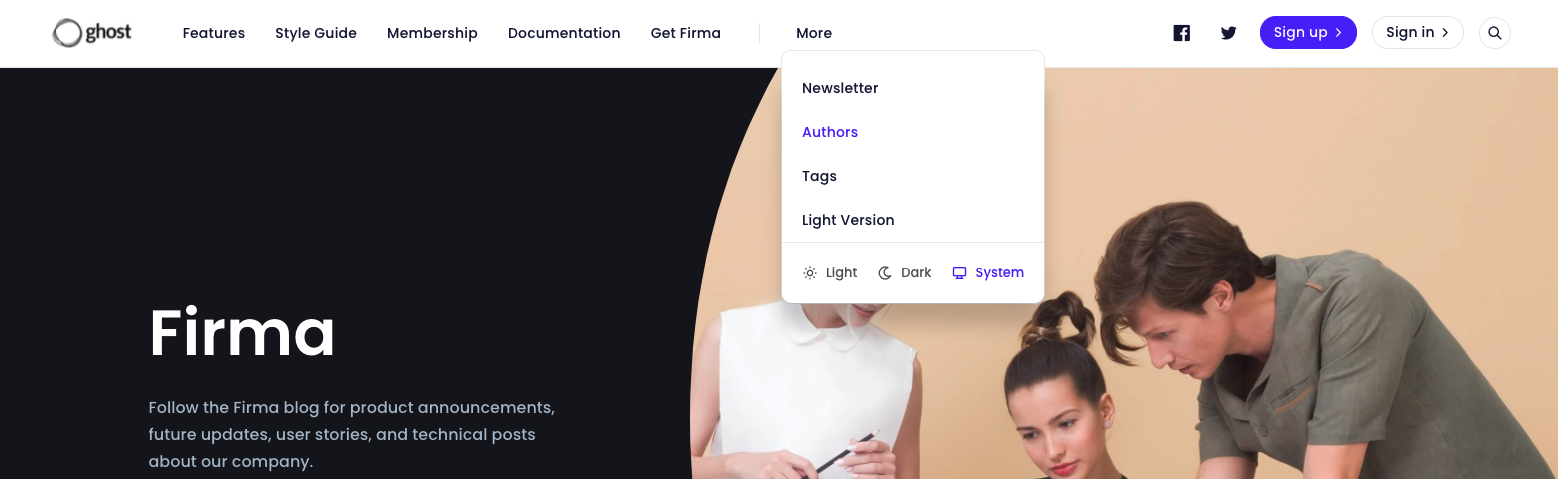
# Automatic
The Automatic mode is selected by default, it adapts automatically according to the user's operating system preferences.
# Light
The Light mode is used when the user explicitly selects this mode from the menu or if the Automatic mode is enabled and the user's operating system has the light mode enabled. If the user selects this mode from the menu, this mode will remain activated regardless of the operating system mode unless the user selects another mode.
# Dark
The Dark mode is used when the user explicitly selects this mode from the menu or if the Automatic mode is enabled and the user's operating system has the dark mode enabled. If the user selects this mode from the menu, this mode will remain activated regardless of the operating system mode unless the user selects another mode.
TIP
If you wish to customize the colors of either the light theme or the dark theme please refer to the Custom Colors section to see how you can do so.
# Disable Dark Mode
If for some reason you want to disable the dark mode you can do it from the theme design options as shown below:
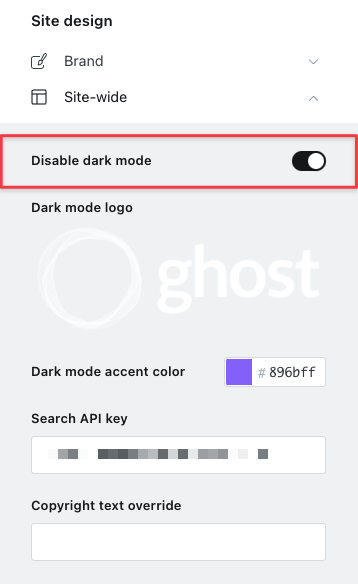
Disabling the dark mode will hide the buttons that allow the user to select between the different appearance modes and by default the light mode will always be displayed.
WARNING
Dark mode and its options are only available if you're using Ghost 4.20.0 or later and Firma 2.0.0 or later.